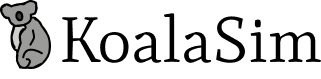Keep in mind, some countries or regions might have models that don’t support eSIM, or your carrier might not have enabled this feature for your device.
To see if your iOS device supports eSIM, follow the steps below. But, just a heads-up: these steps might not apply to every device. The best way to confirm is to check directly with your device manufacturer, vendor, or carrier. We're here to help if you need more info!
For iPhone:
- OPEN the Settings app, then TAP General.
- TAP About.
- TAP the Model Number until it changes to an AXXXX combination.
-
VERIFY that the Model Number of your iPhone does not originate from a Chinese region. The information can be found in this link.

If the model number does not match any of the China mainland, Hong Kong, and Macao devices, your device should be eSIM-compatible. Next, find out if your iPhone is carrier-locked or -unlocked by following the steps below.
- OPEN the Settings app, then TAP General.
- TAP About.
- SCROLL and look for the Carrier Lock field. Your iPhone is unlocked if No SIM restrictions appear next to Carrier Lock.
 For iPad:
For iPad:
- OPEN the Settings app, then TAP General.
- TAP About.
- TAP the Model Number until it changes to an AXXXX combination.
- VERIFY that the Model Number of your iPad does not originate from a Chinese region. The information can be found in this link.
 If the model number does not match any of the China mainland, Hong Kong, and Macao variants, your device should be eSIM-compatible as long as it supports cellular functionality.
If the model number does not match any of the China mainland, Hong Kong, and Macao variants, your device should be eSIM-compatible as long as it supports cellular functionality.
Remember to check with your device manufacturer, vendor, or primary carrier to confirm eSIM capability if you're still unsure.